
Adobe Illustrator Gallery
Project: Adobe Illustrator
Role: Solo designer, photographer for images when noted
Duration: April 2023- July 2023
Tools Used: Adobe Illustrator, Cell phone camera, Unsplash
Overview Gallery


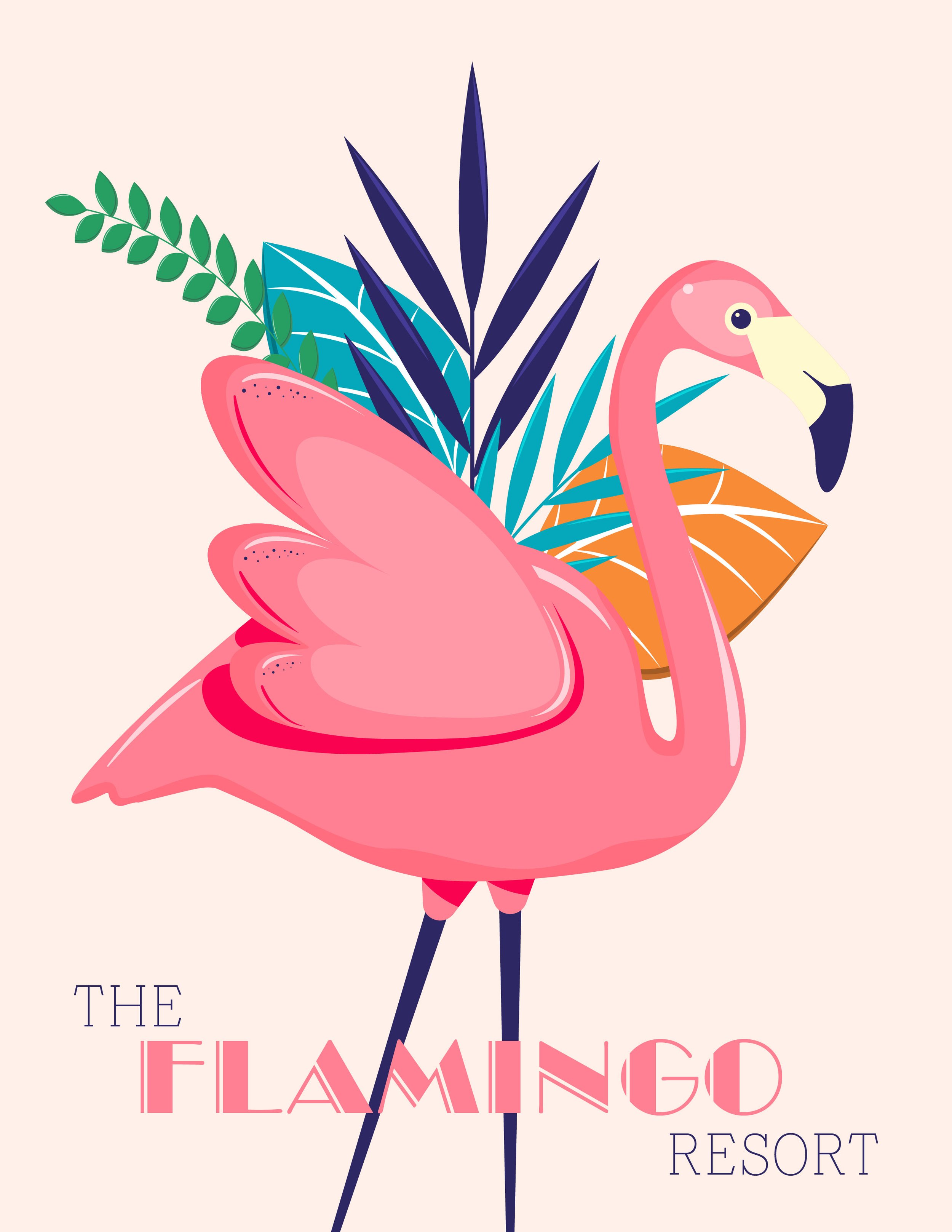

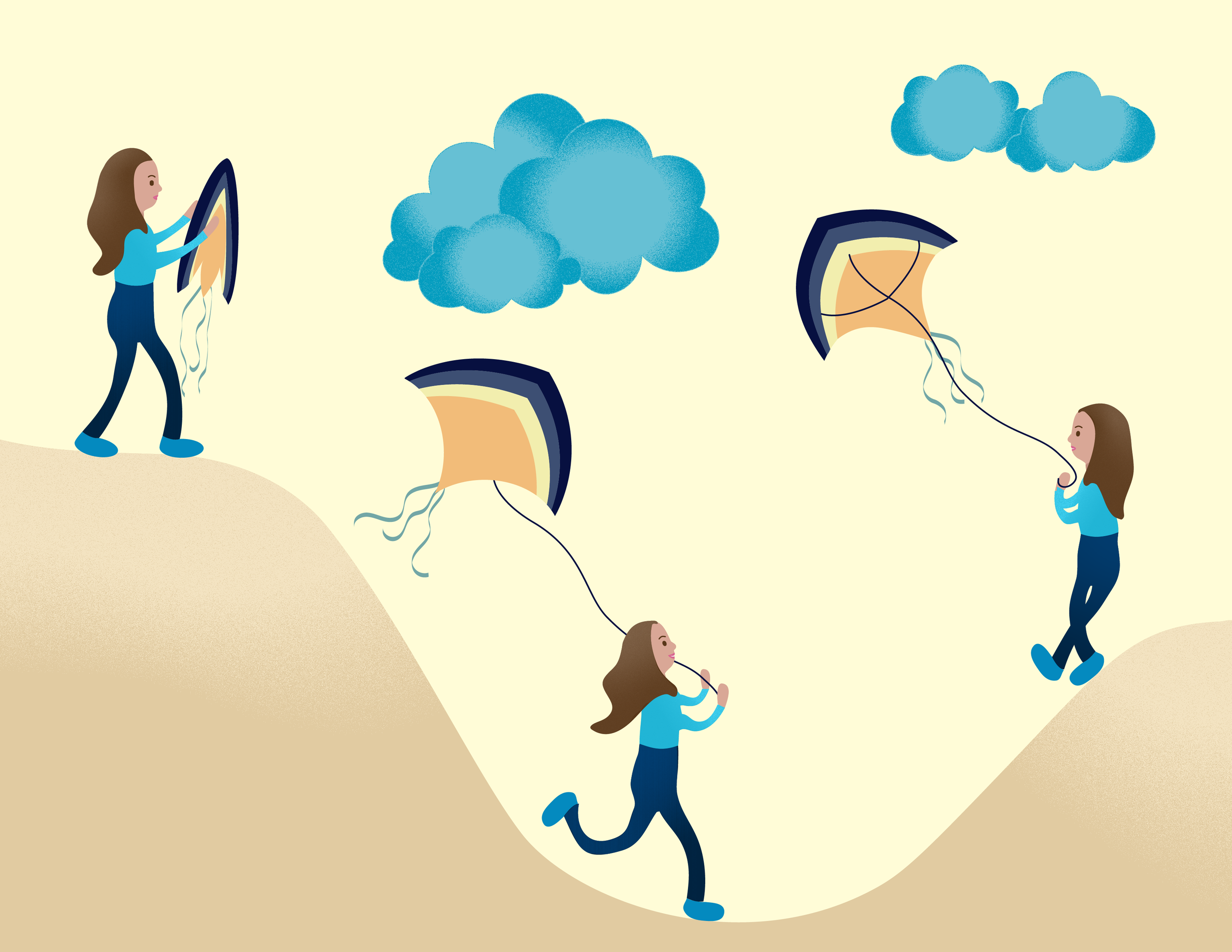

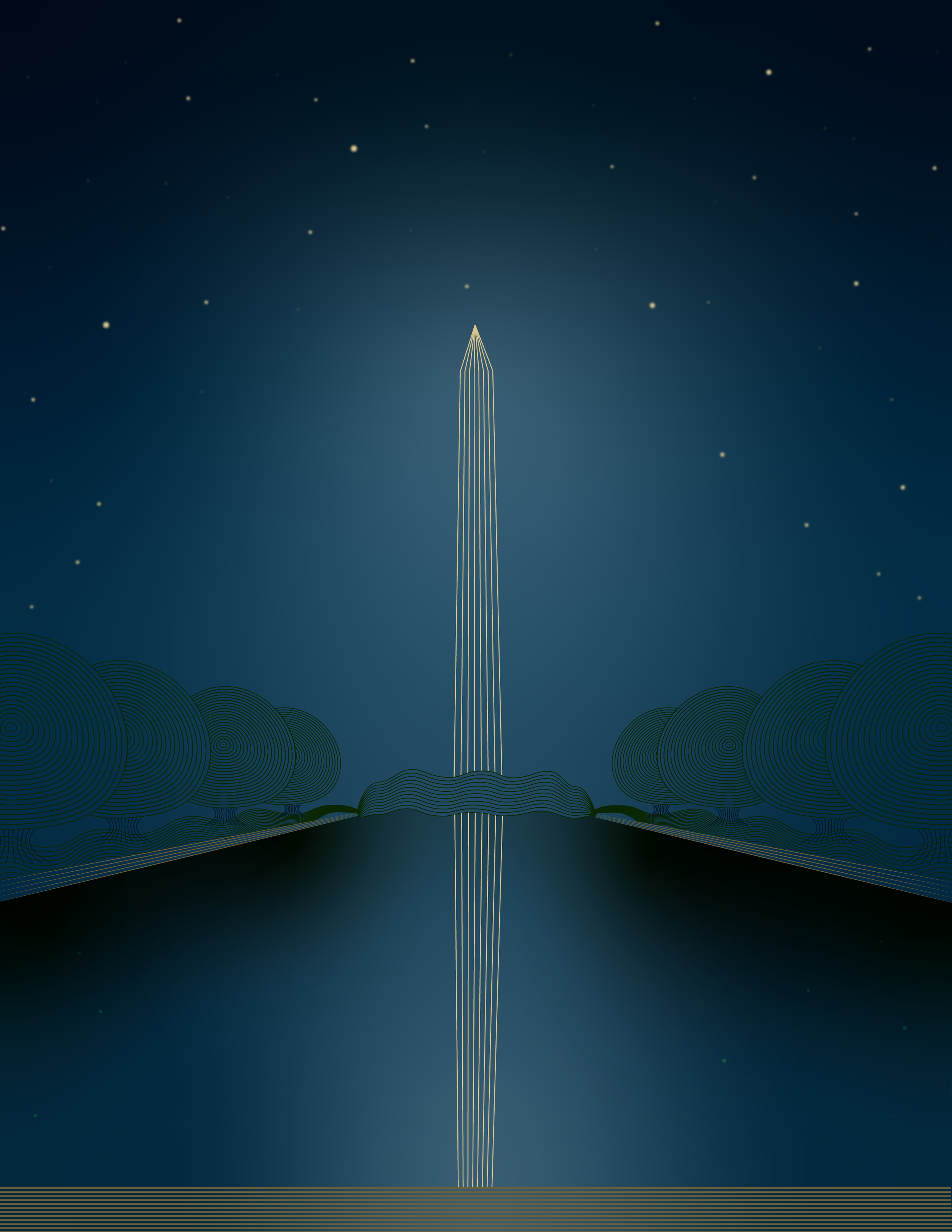

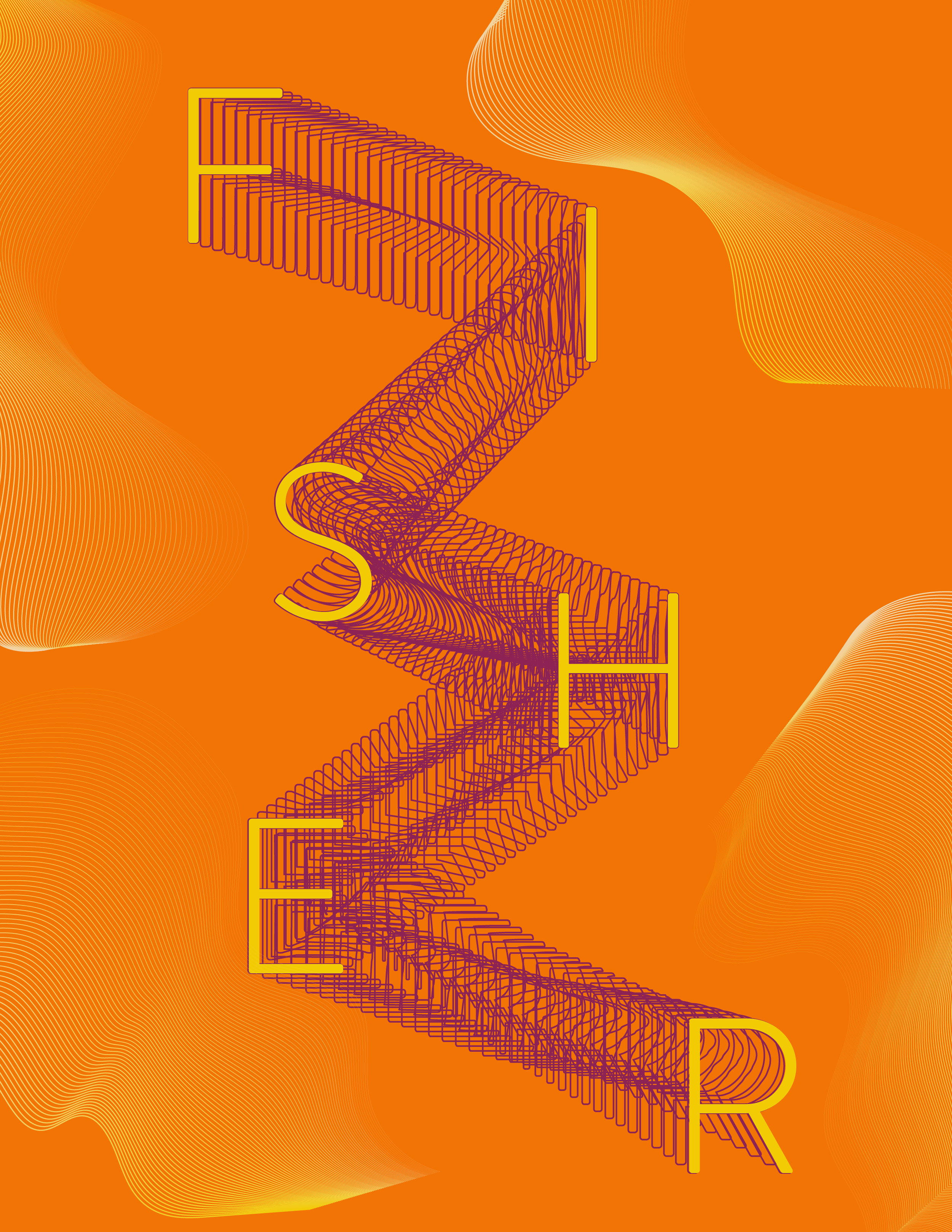
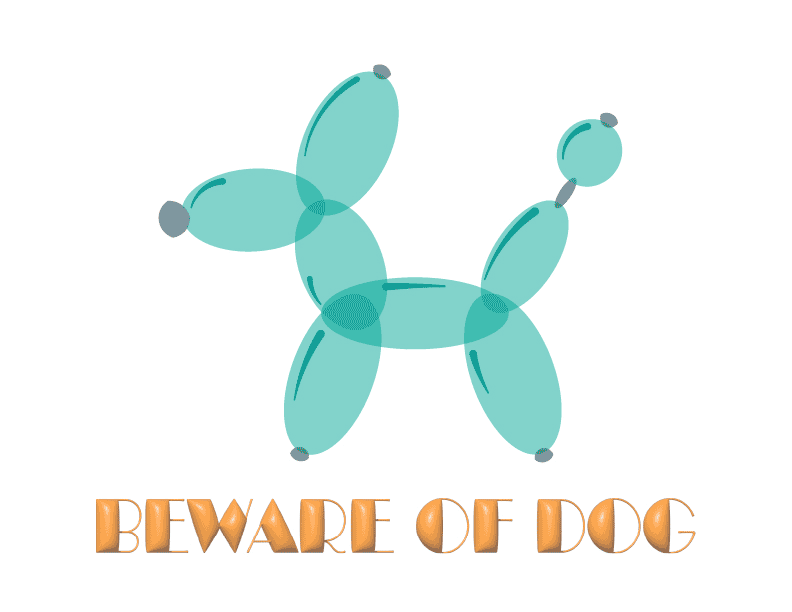



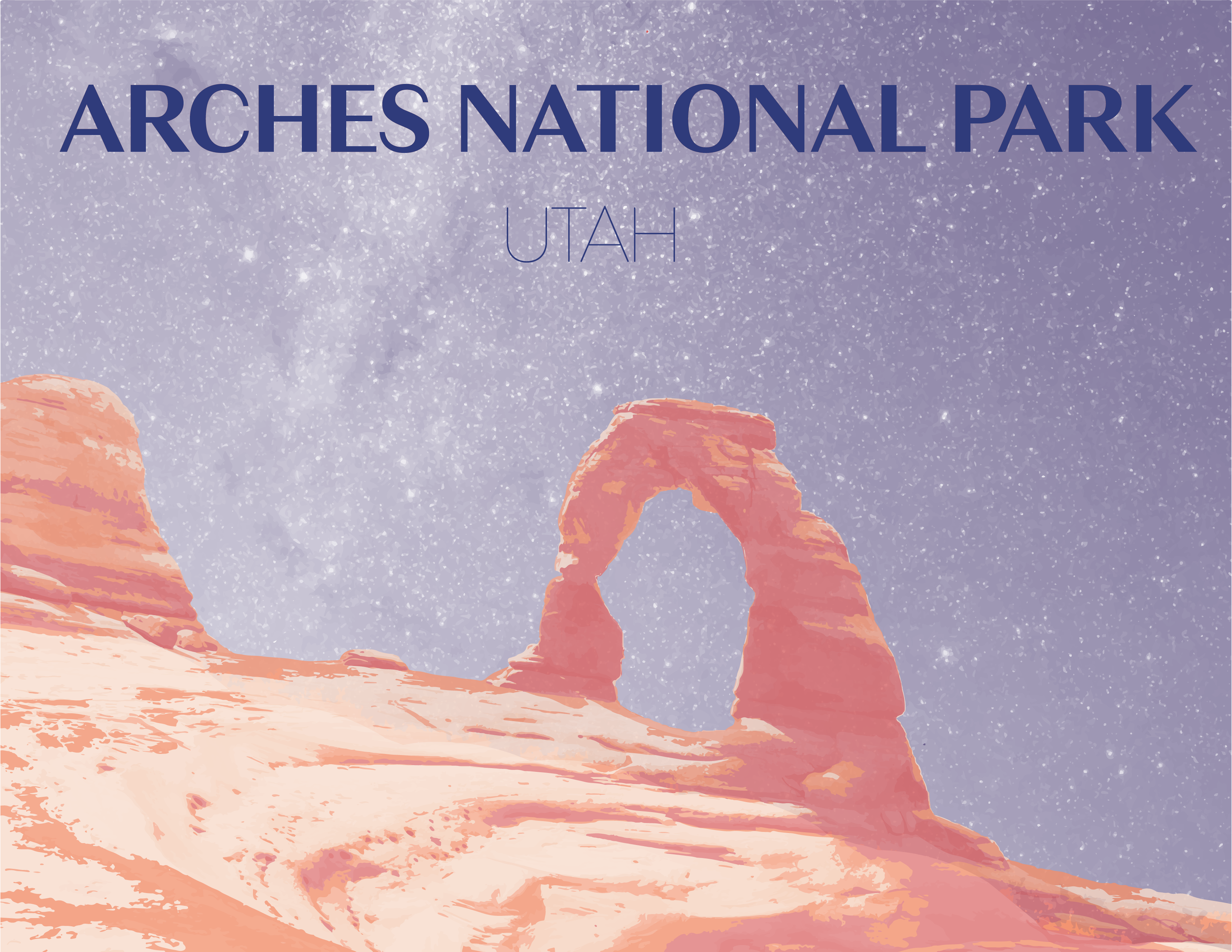


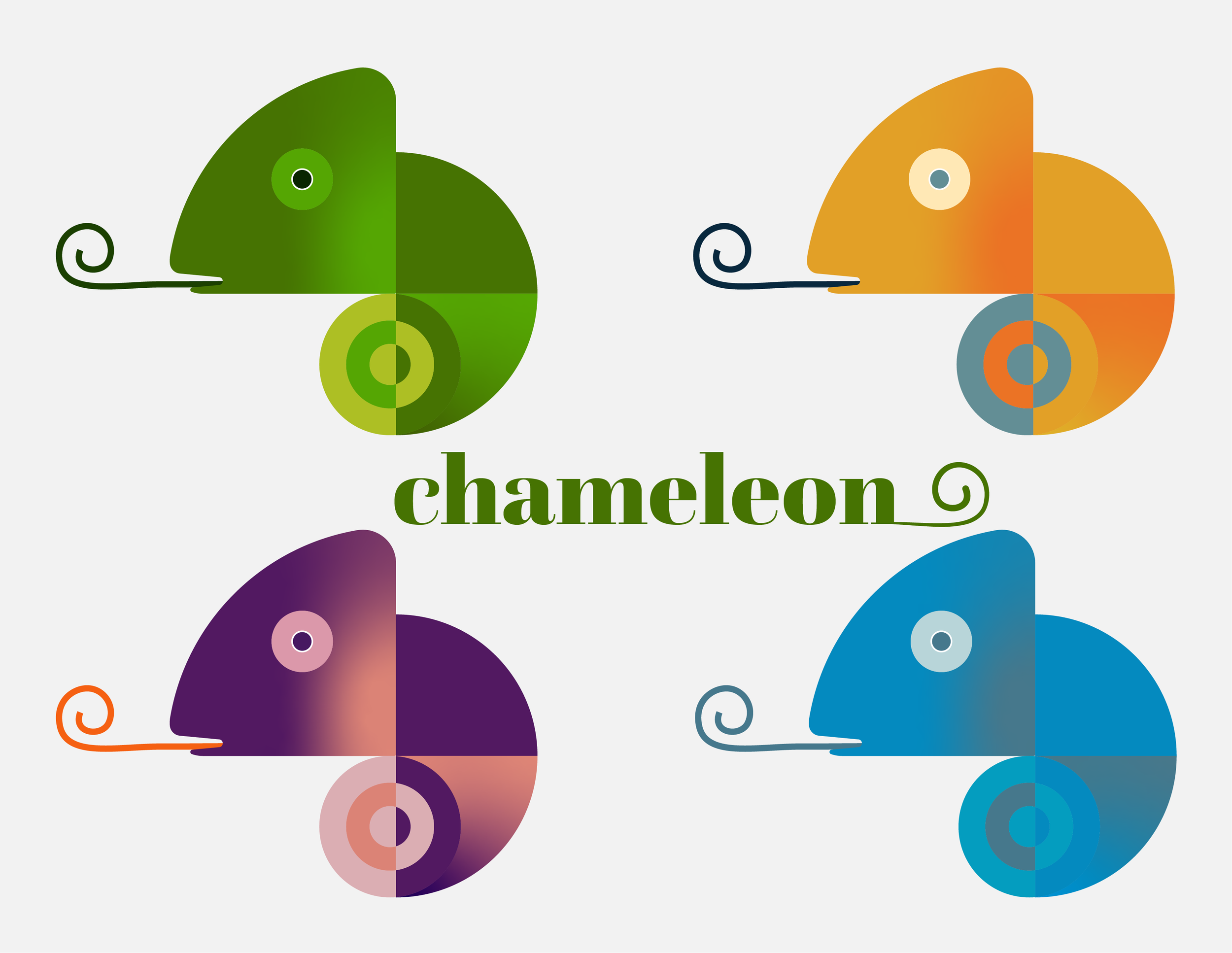





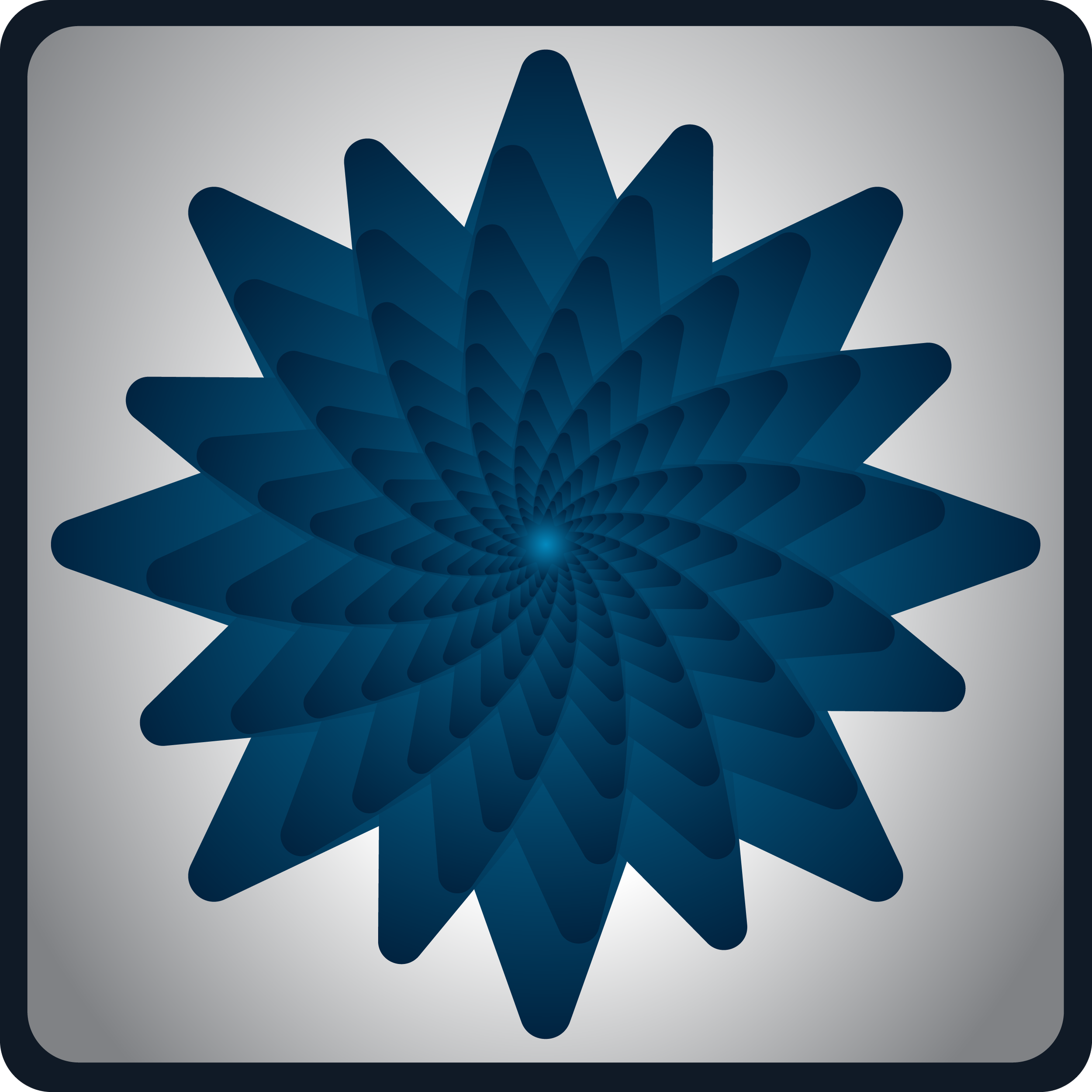
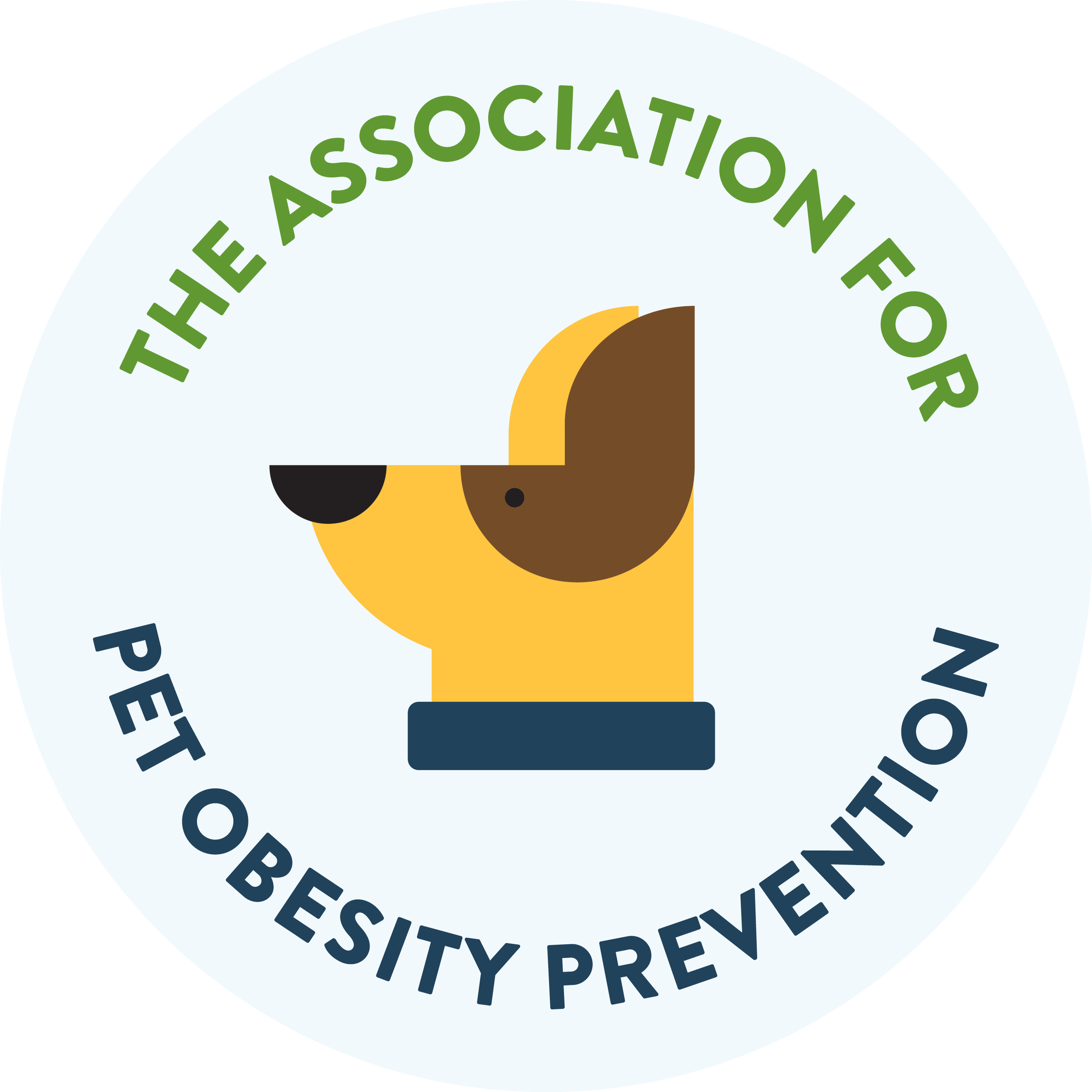



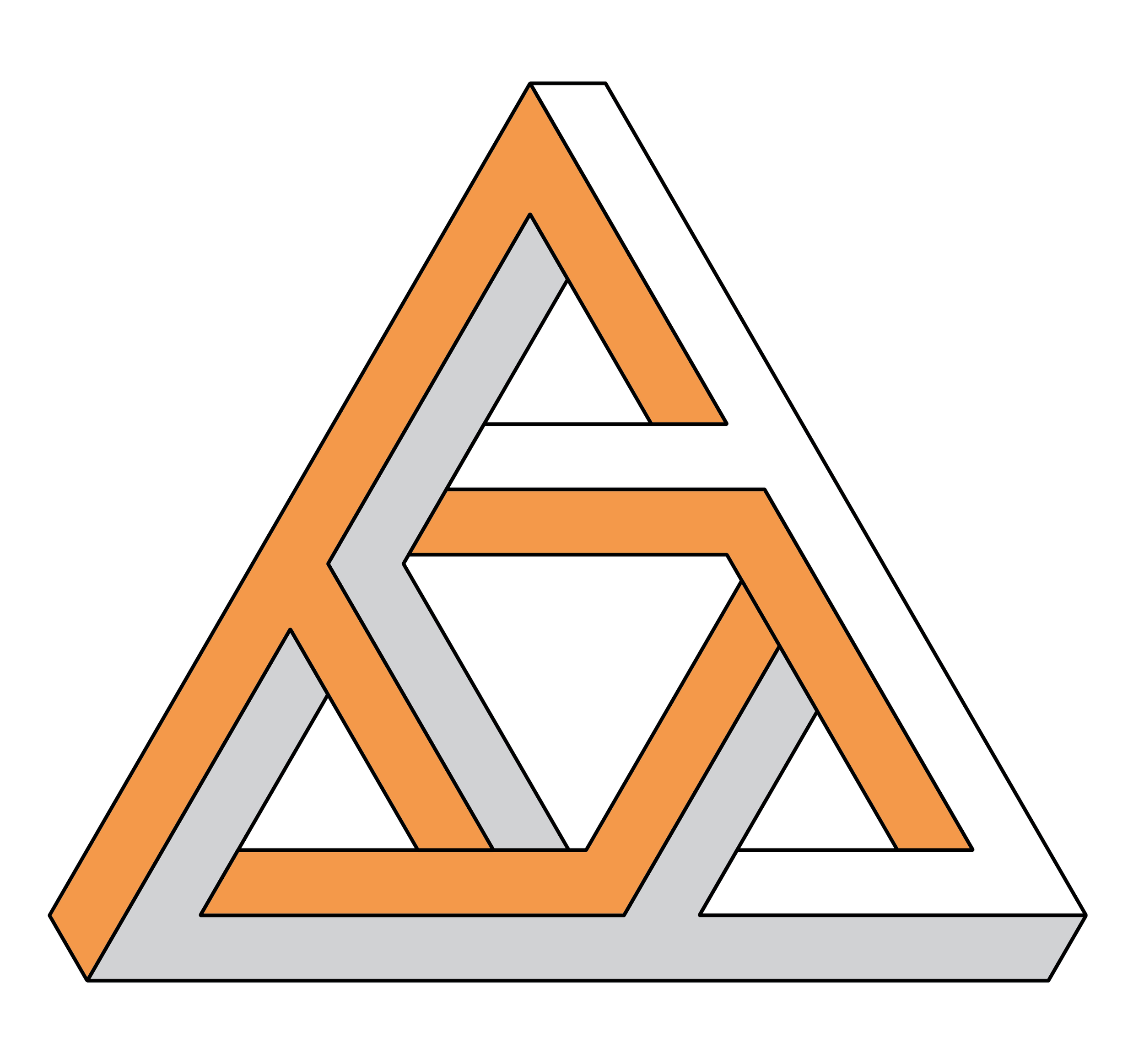
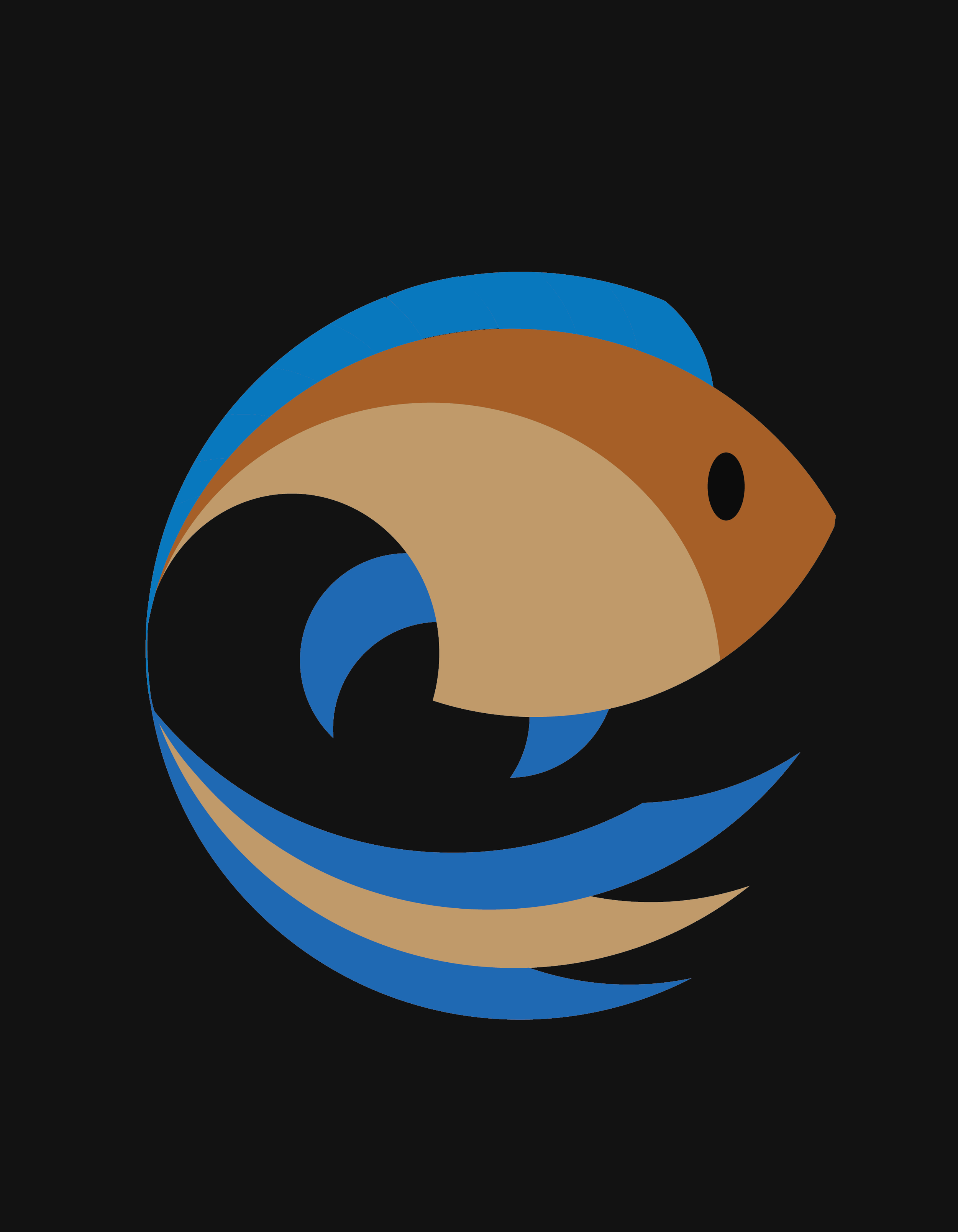

See below for project explanations
Click images below to enlarge
Recreated Salt Lake City and the Wasatch Mountains using the pen, curvature, brush, shape, direct selection, shape builder, perspective distort, free transform, and gradient tools. Incorporated different blending modes and opacity levels.
Created the social media logos using shape, pen, direct selection, and inflate tools. Imported Roo's Room logo and created rest of the flyer using matching colors from the logo.
Used image trace to create the main body of the flamingo. Drew the rest of the flamingo and other elements using pen, curvature, shapes, transform, direct selection, and shape builder tools. Combined serif and sans serif fonts for a balanced look.
Used shapes, pen, curvature, brush, direct selection, shape builder, perspective distort, warp, and pathfinder tools to create gingerbread house.
Drew woman and objects using shapes, curvature, direct selection, shape builder, and gradient tools. Added depth and texture using gradients, opacity masks, and grain effects. Changed woman and kite to show movement using puppet warp tool.
Drew watercolor flowers and purple with pink background in Illustrator using watercolor brushes, opacity levels/modes, gaussian blur, and direct selection tool. Removed background/text from perfume bottle and changed the color to pink in Photoshop. Imported into Illustrator and added shadow by using a copy and modifying opacity levels/modes. Finished with complimentary serif and sans serif type. Photography by: Fernando Andrade
Drew linocut inspired illustration using a photo I took. Straightened, turned black/white, and removed people in Photoshop. Brought into Illustrator as a template and re-created the main features. Used pen, curvature, blend, shape builder, direct selection, and shape tools to create elements. Created sky and reflection pool with shadows using a couple free form gradients.
Created path using curvature tool and filled it with gradient created using circles and the blending tool. Added accents using eclipse, direct selection, gradient, and width tools. Incorporated a gradient in the purple background.
Typed letters and joined the outlines using the blend tool. Added a filled-in version on top. Used pencil, blend, direct selection, and gradient tools to create linear blobs around the letters.
Used shapes, curvature, and width tools to create dog. Modified opacity to create balloon effect. Added text and created a balloon effect using 3D tools. Utilized puppet warp tool and several artboards to create movement. Exported to Photoshop in order to animate.
Used several shapes and shape builder tool to create lemon and leaf. Added drop shadows to lemon and leaf. Warped the text using envelope distort and added a second offset layer with a different blending mode.
Used curvature, direct selection, and shape builder tool along with drop shadows to create an underwater canyon. Drew plants and shells using curvature and direct selection tools. Created fish using eclipse, direct selection, and shape builder tools. Added color to fish using freeform gradient.
Used text, shape builder tool, scissors, shapes, curvature tool, and offset path function to create name design.
Removed background from arch photograph in Photoshop and imported in Illustrator. Turned arch picture into drawing using image trace function and recolored. Imported star background, turned into drawing using image trace, and recolored. Added text. Photography by: Mike van den Bos & Juskteez Vu
Used curvature tool to draw tulips and shape builder tool to touch up and paint them. Turned flower picture into drawing using image trace function and clipped using text. Added two versions of the flower text on top of each other with different blending modes. Photography by: Yoksel Zok
Combined R&F type into logo using the shape builder and direct selection tools. Used shapes to add background and details to logo. Created a circular path for curving text.
Used shapes, shape builder, curvature tool, gradients, and width tools to create chameleon. Three copies were created and recolored using recoloring function.
Used pen tool to create doll from drawing. Combined shapes and colored using shape builder tool.
Used shapes, curvature, width, eraser, and shape builder tools to create text, leaves, and monkey. Text was hand drawn on paper before being drawn from scratch on Illustrator.
Used pen, curvature, and shape builder tools to create whale.
Fixed colors in Photoshop then used image trace in Illustrator to create painting style. Added text with drop shadow. Photography by: Ruby Fisher
Created pattern using lines, shapes, width tool, and pattern function. Added pattern to photo in photoshop. Photography by: Andrew Keel
Created repeating gradient pattern by reducing in size and rotating each shape that followed. Added gradient background and border.
Created a clear circle path for the bottom and top text to follow and adjusted spacing. Drew dog with basic circle and rectangle shapes. Added curves and combined/deleted parts using the shape builder tool.
Drew the name "Bella" with the curvature pen tool and varied the thickness of the letters with the width tool to imitate the look of modern calligraphy. Created butterfly using the pencil and brush. Varied the widths using the width tool.
Used brush tool to draw lines and pictures over image. Changed brush types and characteristics to create different effects. Photography by: Vicko Mozara
Drew owl using curvature pen and arc tools.
Used lines to create triangle and cross sections. Deleted extra lines and merged sections to create a never-ending shape effect.
Used shape builder tool to add, delete, and merge sections of circles to create fish
Used basic shapes (triangles, squares, hexagons, pentagons) and direct selection tool to create t-rex and stars.

